The ICA Member Directory and Member Compass
Get the most of your membership benefits with ICA by using the Member Directory and Member Compass. As part of our member management software, Novi AMS, these features allow you to efficinently manage your membership. Find answers to a few Frequently Asked Questions at the end of this post.
The Member Directory
The Member Directory allows you to find and connect with other ICA members. Some of the features of the Member Directory are:
Filter by Member Type: Find an ICA Member by using the filters. Search by Member Type, Gemstones, Business Categories, or Accreditations. From Opal to Tourmaline, Buyer to Gemologist, the directory is the place to find an ICA member that specializes in what you're looking for.
Search by Company or Individual name: Search by typing in a few letters of a company’s or individual’s name in the Quick Search bar.
The Member Compass
The Member Compass is where you are able to manage your membership information. It is the page you are redirected to when you login. From here, manage membership activity such as viewing and paying open invoices, see event registrations, and update individual and/or company contact information as needed.
Access Levels: Everyone that logs in can see thier membership status, their transactions, event history, order history, and their own personal profile information. You may also see information about your company, depending on your access level.
- Primary Contacts, Billing Contacts, or those that have been granted Management Access for your Company, are able to update Company information, including the contact information. They also can grant Management Access for other staff. If your company name needs to be updated, please Contact Us for assistance.
Navigation Tabs (on the left)
Dashboard: Click this at any time to get back to the main Member Compass home page.
In the main dashboard area, if you've registered for upcoming events, or if you have open invoices, you'll see them prominently displayed here. In addition, you may see blog articles of interest or other pertinent member information.
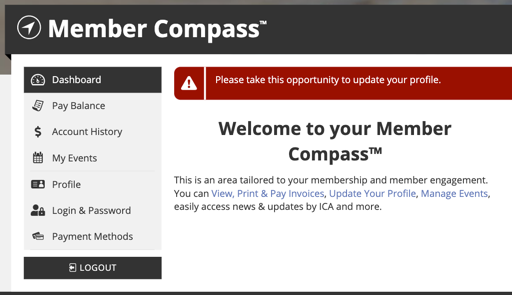
Select the Pay Balance tab to view and pay any open invoices on your account. The Account History tab displays current and past transactions, with detailed invoice & sales receipt information.
My Events displays your current registrations for upcoming events at the top. Beneath your current registrations, it displays past events you've attended, as well as other upcoming events (if any).
My Orders: Subscription or product purchases and donatons are shown here. Note, if you do not have any orders, this section may not be visible.
The Profile tab is where you can update your individual profile information such as your bio, headshots, credentials, social media links, or other information.
Use the Login & Password tab to update your login credentials, and Payment Methods to make changes to your saved payment methods (if applicable).
Company/Staff: If you have certain permission levels (noted above), you will see additional tabs for Company & Staff, where you are able to update the company’s profile and manage staff profiles. Updates made on the company profile are reflected in the member directory. Add any information you’d like to share with other ICA members, including logos, business descriptions, links to social media, and more.
If the Company Name needs to be updated, contact us for assistance.
Frequently Asked Member Questions:
First and foremost, login to the website to access your full member benefits. To do so, click the Login button in the top right of the page. Need to create an account? See the section below for more information.
I'm interested in obtaining the AEM and/or need to renew. Can you tell me more? Follow this link to learn more about ICA's Ethical Member Accreditation.
How can I tell if I registered for an upcoming event? Click on the My Events tab of the Member Compass to see events you are currently registered for, plus events you’ve previously attended. If you haven't registered for any events, a message will display indicating you're not currently registered.
How do I view and pay my invoices? The Pay Balance tab allows you to pay all open invoices or select individual ones to pay. The Accounting History tabs allow you to view all past transactions that have been billed to you. If you need to view transactions billed to the company and other related contacts, you will need to be designated as a Primary Contact, Billing Contact, or have management access.
If you need additional assistance, we’re here to help! Contact us here.
For members - To create your new login:
- Enter your email and follow the prompts.
- If the email entered is connected to your profile, you'll be prompted to set your new password.
- If we do not have the email on file in our new system, you'll be prompted to create a new account.
Once you've logged in, you'll be taken to your Member Compass - our new portal for you to update your profile, see events that you are registered for, pay invoices, and more. Be sure to update your profile!
Ready to join ICA?
Welcome! We are thrilled to have you as a new member. To get started, follow the instructions below.
- Click here and follow the instructions for your appropriate member type. This will prompt you to create your login and complete the membership application.
If you have any questions or concerns, please contact the office.
